Overview
In the audit log for a tenancy, you have the option to add a debtor note to a tenant.
Debtor notes will be shown on the Rent Payments tenancy report. Tenancy Reports is a feature that requires a Pro, Business or Enterprise Concurrent plan.
Tenancy audit log:
A tenant needs to be selected in order to add a debtor note.
Once added, debtor notes cannot be edited or struck out.
Files can be attached to a debtor note, but will not appear on the report.
Rent periods report:
Debtor notes added to a tenant row in the Rent Periods report
It includes the date the note was added, the initials of the user that added it, and the contents of the note.
Multiple debtor notes can be added for a tenant.
All debtor notes for a tenant are shown in the same cell and listed in date order (newest first)

Add a debtor note
In the audit log for a tenancy, click Add note.
Tick the Debtor Note? box and select the tenant from the drop down.
If there is only one tenant on the tenancy, their name will automatically be selected.
Enter the note and click Save.
The note appears in the audit log as the action Debtor Note.
Any debtor notes added will appear on the Rent Payments tenancy report.
If there is more than one note, you'll need to expand the cell to see all of them.