Overview
There are two types of job requests.
When a quote is required, the contractor:
Must provide at least one availability date and time.
Must provide the quote amount (excluding VAT) and VAT percentage.
Has the option to upload a quote document and add additional comments when responding to the job request.
Has the option to provide invoice details, upload an invoice document or a supporting document when marking the job as complete.
When no quote is required, the contractor:
Must provide at least one availability date and time.
Has the option to provide invoice details, upload an invoice document or a supporting document when marking the job as complete.

Requested
The contractor receives an email notification when you assign a maintenance job to them.
Job requests appear in the requests section of their Inbox.

Responding to a job request when a quote is required
Open the job request and click Respond.
Provide at least one availability date and time.
Enter the quote amount excluding VAT and the VAT %.
Enter any additional comments regarding the job.
If needed, upload a quote document.
Review the availabilities and the quote amount.

Job requests that the contractor has sent quotes for appear in the quoted jobs section of their Inbox.
The contractor receives an email notification if you request additional availabilities.
They'll need to amend the quote to provide new availabilities.

Responding to a job request when no quote is required
Open the job request and click Respond.
Provide at least one availability date and time.
Review the availabilities and the quote amount.

Actioning a quote
Once you approve and schedule the job, the contractor receives an email notification and it appears under their upcoming jobs:
Jobs are ordered by the date and time of the appointment.
The contractor is provided with the tenant's contact number and the full property address.

After the appointment
After the contractor attends the appointment, they must mark the job as complete or incomplete.
If the contractor marks the job as complete, they need to:
Upload the invoice document (if a quote was required).
Upload any attachments.
Confirm the amount excluding VAT and the VAT %.
If the contractor marks the job as incomplete, they need to:
Provide a reason.
Upload any attachments.

Close job
If you mark the job as complete, it will have the status Complete under the contractor’s past jobs.