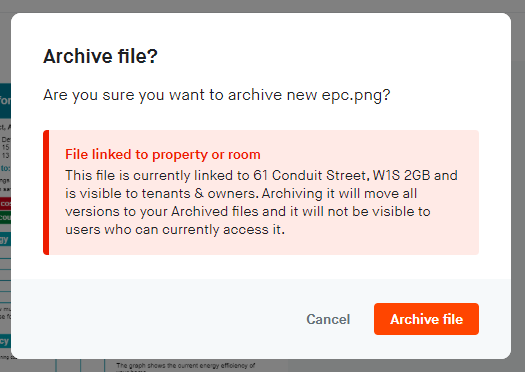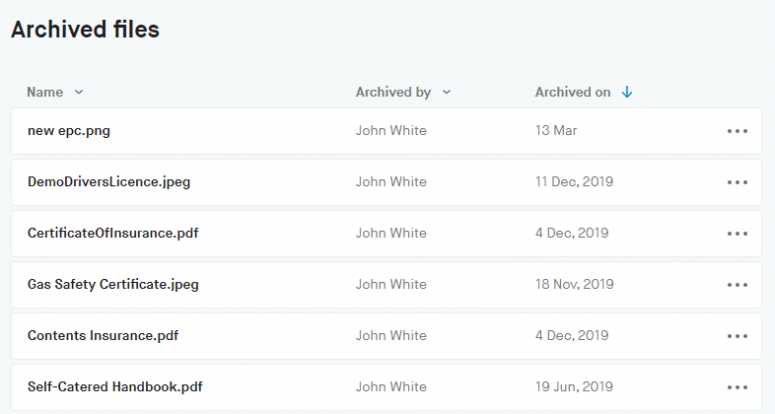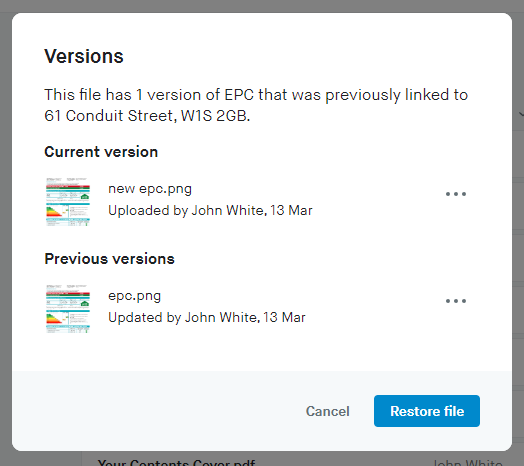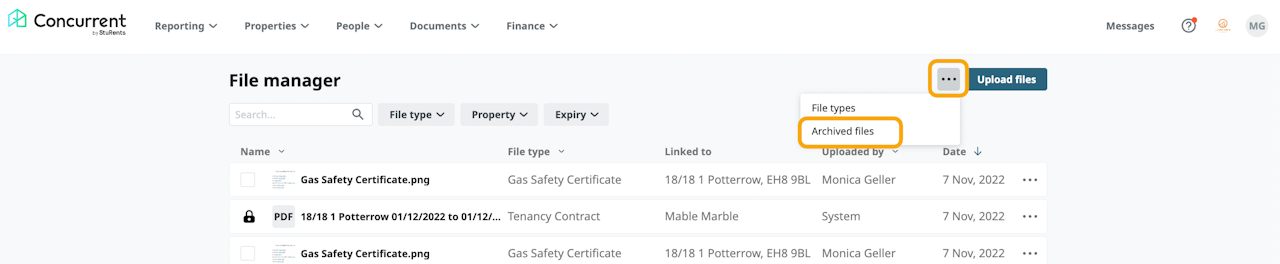
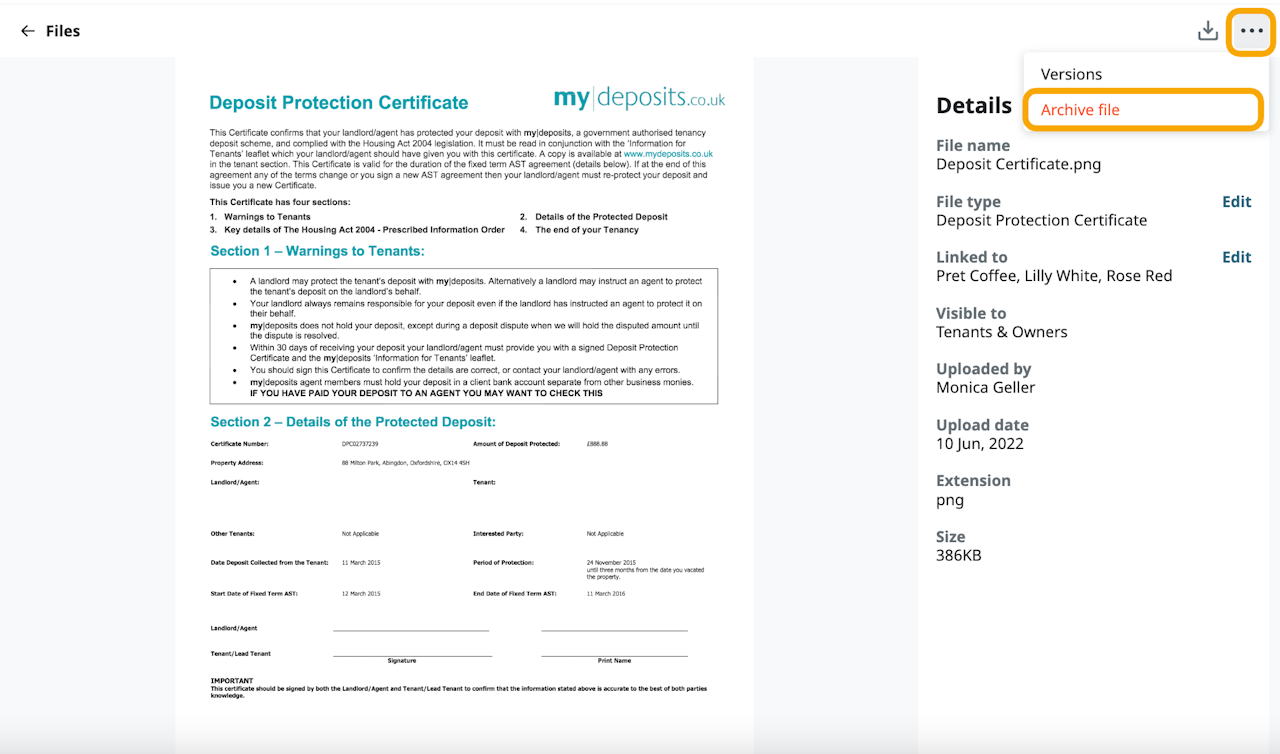
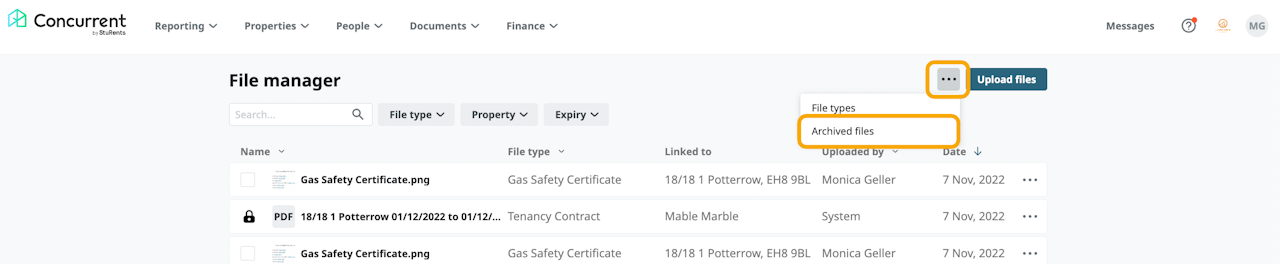
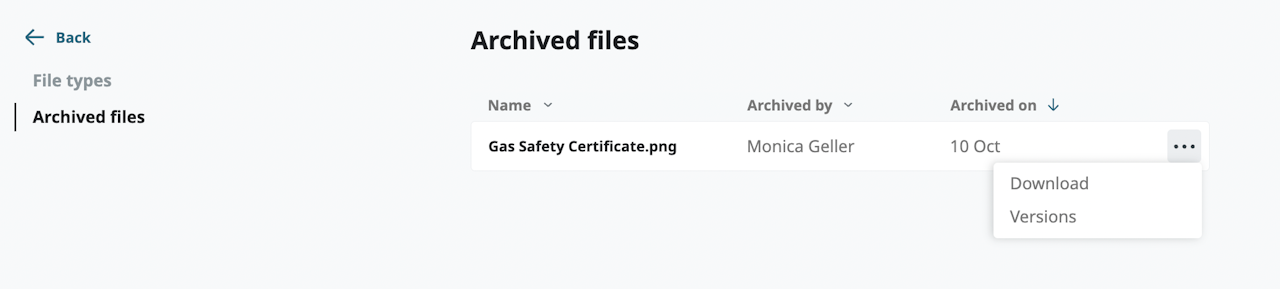
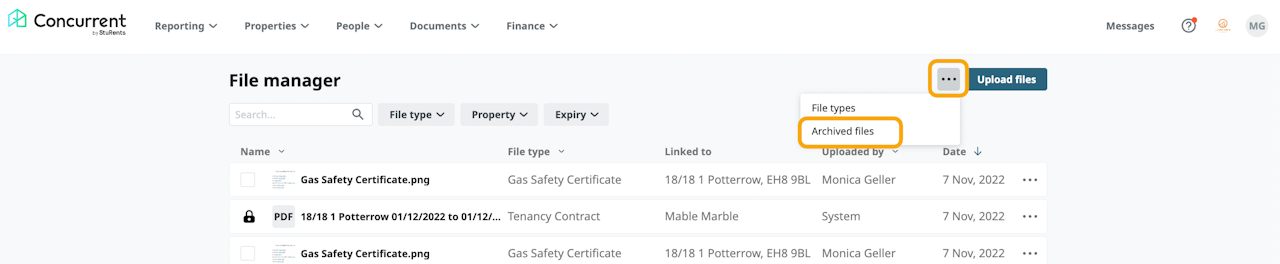
Overview
When a file is archived, it is un-linked and no longer accessible by users.
Files can be restored or permanently deleted from the Archived files page.
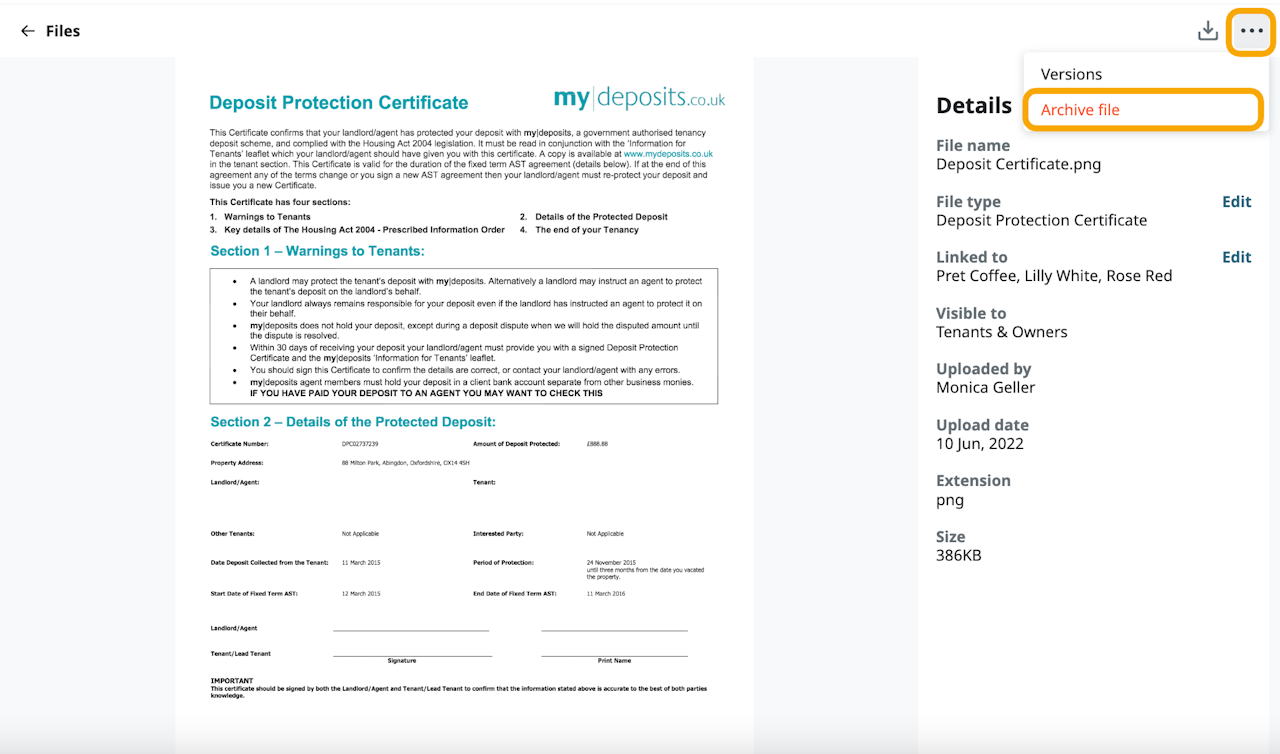
Archive a file
When viewing the file, click the menu icon next to the download icon in the top right of the page.
Click Archive files.
If the file is currently linked, you will be shown the details.
Click the Archive file button to archive it.
You will still be able to access these files from the Archived files page.
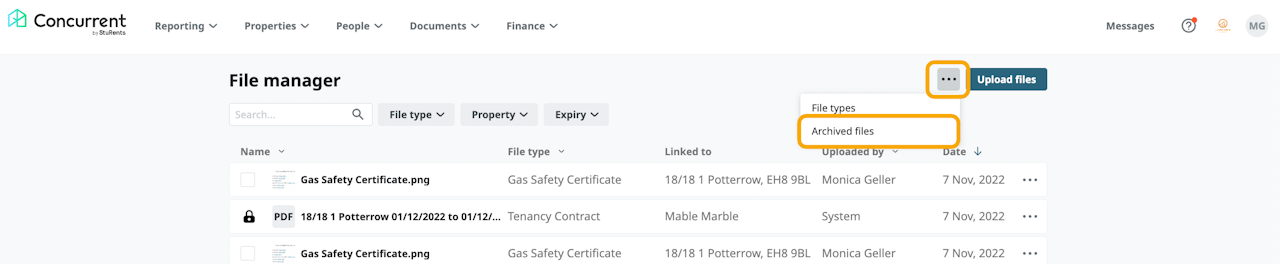
Manage archived files
On your File Manager dashboard, click the menu icon next to the upload file button in the top right of the page and click Archived files. Archived files are not visible to tenants or owners. The page shows:
Name - The name of the archived file.
Archived by - The user on your account that archived the file.
Archived on - The date that the file was archived.
Additional options - Allows you to download or restore the file.
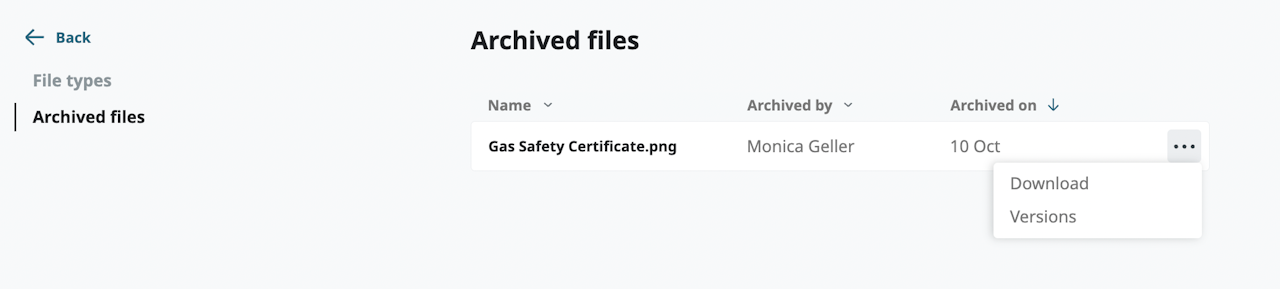
Restore an archived file
On your Archived files page, click menu icon on the file you want to restore.
Click Versions.
Click the Restore file button to restore the file and all previous settings, including:
File type.
Linked to.
Visible to.
Versions.